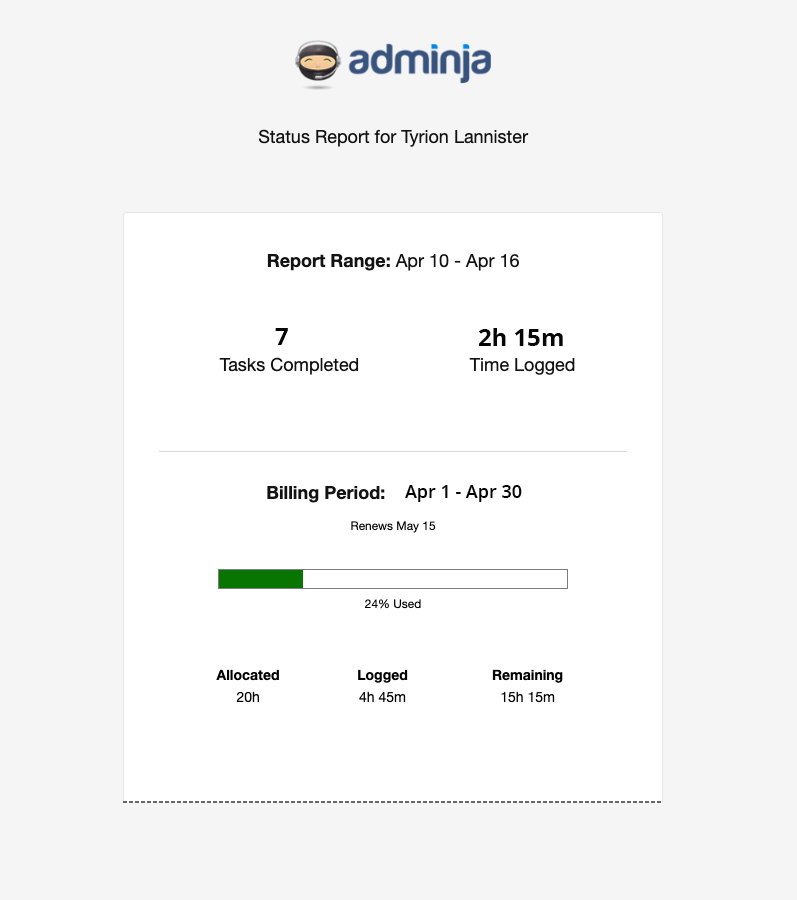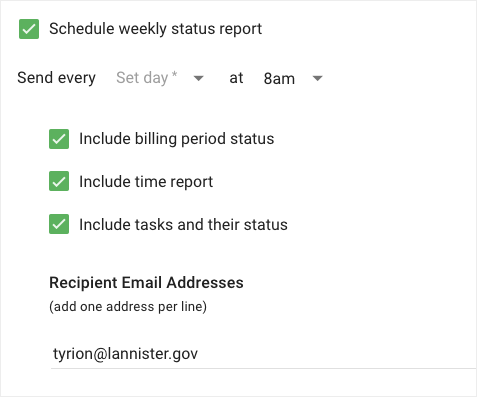Client Status Reports can be managed by opening your client card and selecting the Status Reports tab:
To schedule your report, check the Enable Weekly Status Report box and configure your report in the form that appears:
Scheduling Your Report
To schedule your report, you'll need to set the day of the week that you'd like it to run and choose which report sections you'd like included.
When the report runs, it considers the "end of week" to be the midnight prior to the it's run day. (e.g. If the report is set to run at 10am on Sunday, it will include all of the time and task detail from the previous Sunday at 12:00am through Saturday, the day prior to run, at 11:59pm.)
Client status reports have optional sections:
- The current billing period's status
- The time logs for the previous week
- Tasks completed in the previous week and remaining open tasks
You can choose to enable or disable these sections by checking/unchecking their respective checkboxes. We recommend working with your client to determine what sections they prefer to receive.
Report Recipients
Adminja automatically autofills your client's email address.
But, you can change the recipients list at any time and you can include multiple recipients. Simply add a new line for every recipient.
Saving your report settings
Once your reports are configured, click Update to update your client information and schedule the reports.
Report Notifications
You will receive a notification when your report is sent.
Sending Reports On-the-Fly
In addition to sending weekly reports, you can request an ad-hoc client status report for any date range.