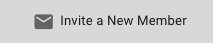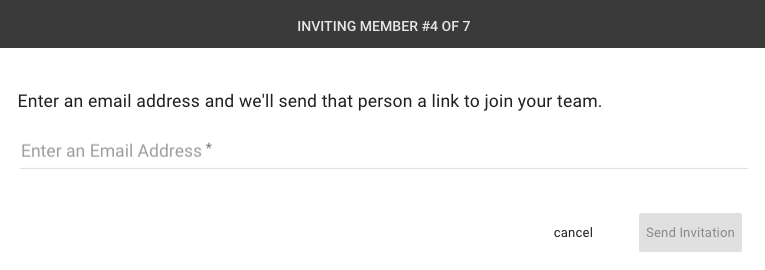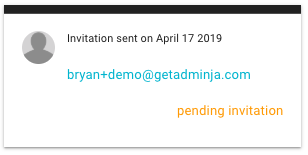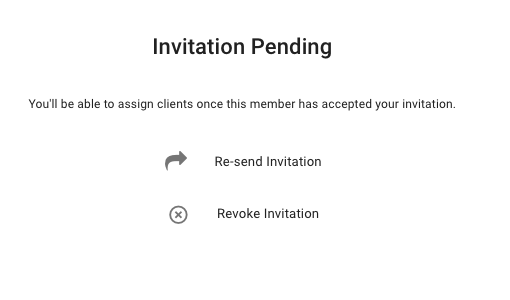Inviting Team Members
- Selecting your team card will display the team member list for this team.
- At the top of the member list click the Invite a new Team Member button.
- Enter the email address of the person you would like to invite.
- Click Send Invitation
What Happens Next?
A pending team member will appear in your team list, waiting for them to accept or reject your invitation.
If the person is already a member of Adminja, they'll receive an Adminja notification containing your invitation with options to accept or reject your invitation. If they accept the invitation, they will be added to your team and you'll be able to assign Workspaces for them.
If the person is not a member of Adminja, they'll receive an email containing your invitation along with links to accept or reject the invitation. If they accept the invitation they will be taken through an account registration and will be added to your team and you'll be able to assign Workspaces for them.
Modifying Invitations
At any point before someone accepts or rejects an invitation, you may select the pending team member and revoke the invitation (which will notify the invitee that the invitation has been revoked) or resend the invitation (which will resend the invitation email or notification.)
Once a team member has accepted an invitation and their card has gone "active" you can start assigning Workspaces.