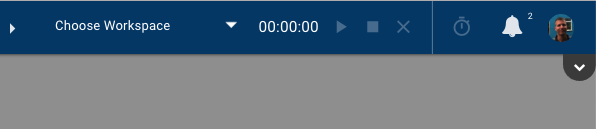When reviewing a Task board, sometimes it helps to narrow down what you are looking at.
On every Task board, you'll find a special tab to open up the Task Filter Bar. This tab can be found sitting just under your user menu at the far right.
Clicking this tab will reveal the Task Filter bar:
Using the Filter Bar
The options available in the filter bar will vary depending on your context. Any combination of the following options might be found:
- Change Sorting
Change the current sorting choice. The options are:
- Manually: This is the default setting
- Due Date: Sort by due date, with oldest on top.
- Budget: Sort by work estimate. Biggest on top.
- Time Logged: Sort by time logged, task with the most on top.
Note: You can only change the order of your cards within a list if you are sorting Manually.
- Filter by Team Member
Selecting a team member will only display tasks assigned to that member. - Search
Only display the Task cards who's description matches the text entered in the search field - Show Today List
Whether or not the Today list should show for a specific Workspace - Show Snoozed Tasks
Reveals any snoozed tasks that the current view contains. - Collapse Cards
Toggle between normal, and collapsed card views