You can attach 3 different types of files to any Detail card:
- Files uploaded from your computer
- Files from Dropbox
- Files from Google Drive
The Attachment Area
When you are editing a Detail, you'll find the attachment area towards the bottom half of the editing window:
Upload a file from your computer
Click this icon to attach a file from your computer.
- You can also upload a local file by dragging and dropping it onto the attachment area.
- If you download and make changes to this file, you will need to re-upload it to make sure Adminja has the most recent version.
Attach a file from Dropbox
Click this icon to attach a file from your Dropbox.
- The first time you use this function you will be asked to authorize Adminja to access your Dropbox account.
- This file is dynamic. If you make changes to the file on Dropbox after attaching it, the changes will be reflected in the file when you access it via Adminja.
Attach a file from Google Drive
Click this icon to attach a file from Google Drive.
- The first time you use this function you will be asked to authorize Adminja to access your Google Drive account.
- This file is dynamic. If you make changes to the file on Google Drive after attaching it, the changes will be reflected in the file when you access it via Adminja.