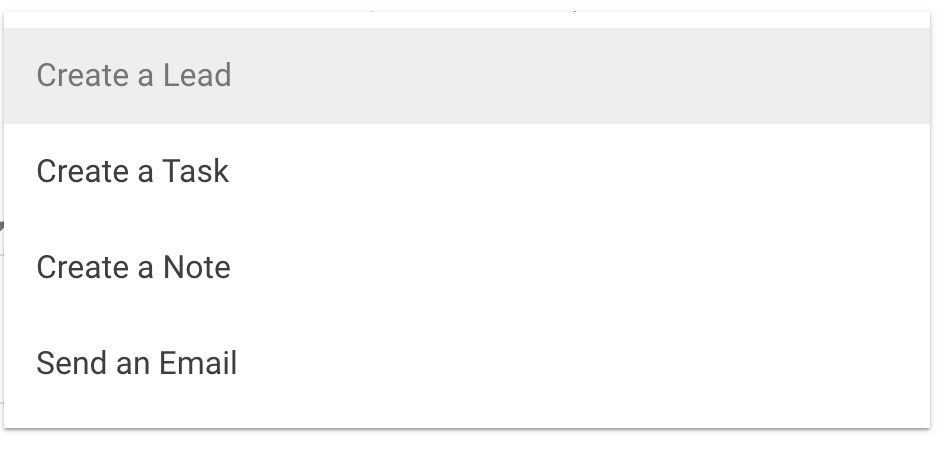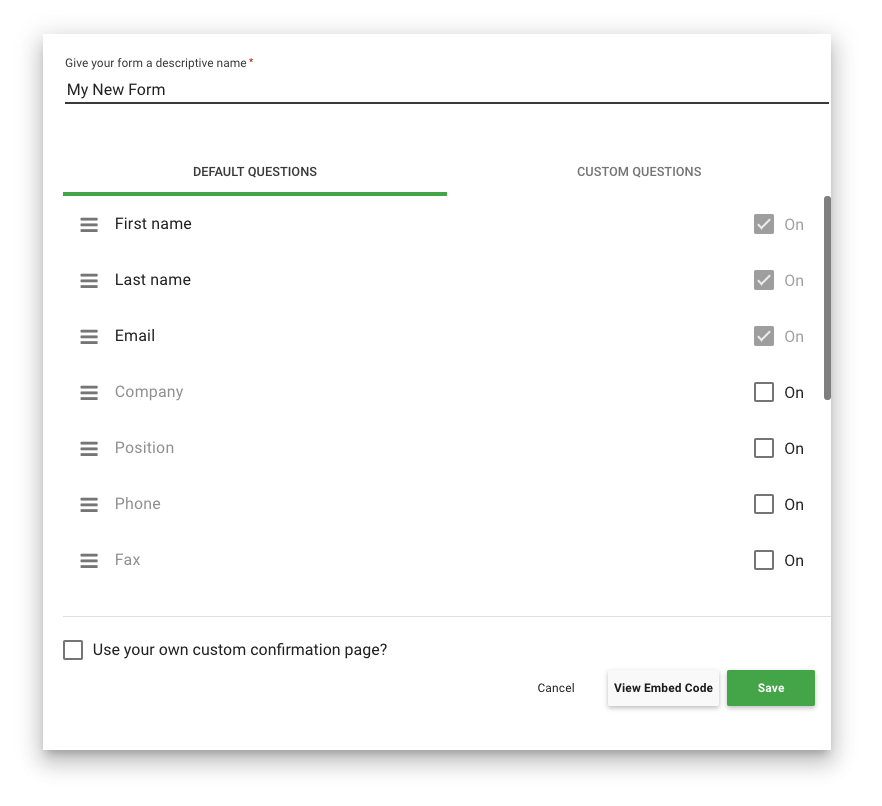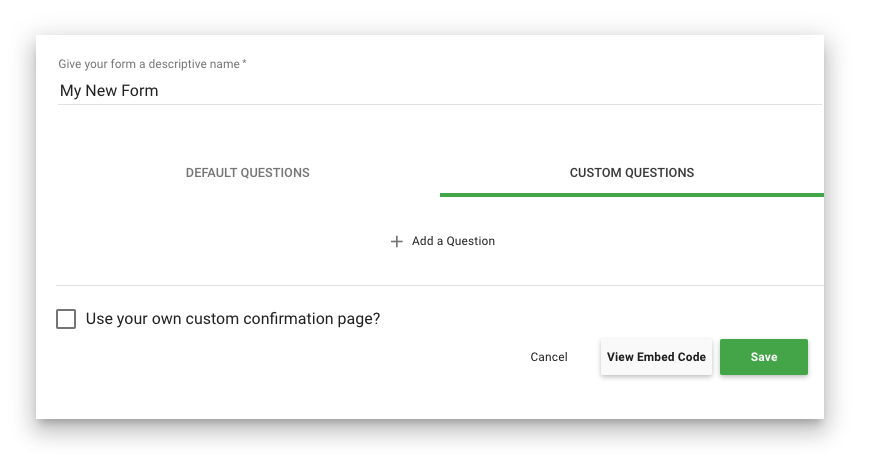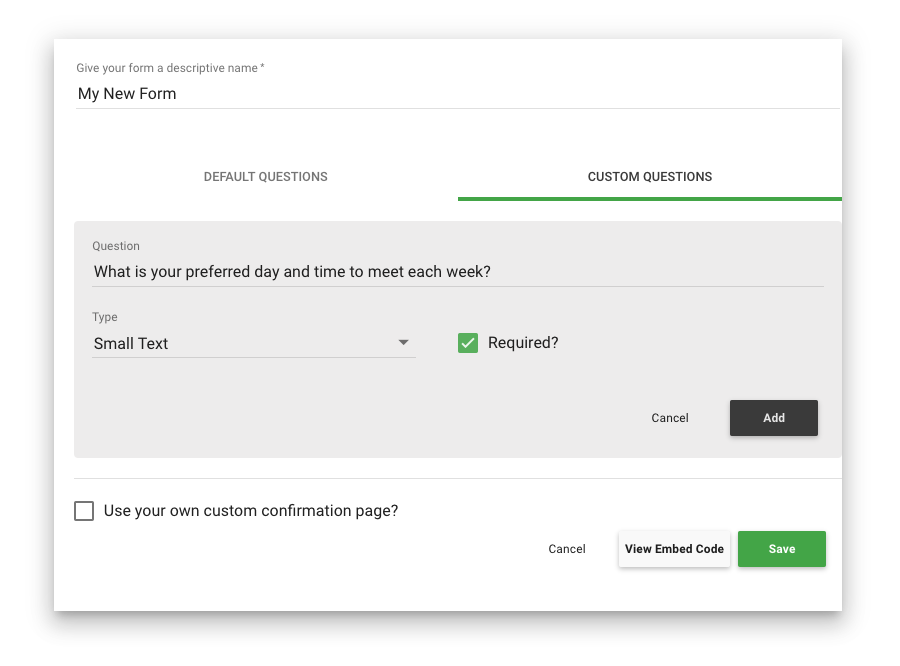Custom forms can be embedded in your own website OR hosted by Adminja, to capture information from anyone.
Custom forms can perform one of the following actions with the submitted information:
- Create a New Lead
- Create a New Task
- Create a New Note
- Send an Email containing all submitted information
To create a Custom form, open the "Manage" menu in the main nav and choose "Forms".
To create a new form, click the "Create a New Form" button:
Give your new form a name and choose what should happen when this form is submitted:
Depending on what you selected, you may need to also select a target lead stage, target workspace, list, or provide an email address.
Using your own Confirmation page
By default, when your lead form is submitted, the user will be redirected to a generic "Thank you, your information has been received." message.
But to really give your visitors a branded experience, we recommend that you publish your own confirmation page on your website that contains copy to better sets your lead's expectations and gives them the "Thank you" they deserve.
Once you have your own confirmation page, check the "Use your own custom confirmation page" option on your lead form and paste your page's URL in the field that appears.
Once you've configured your lead action and confirmation settings, click on "Manage Default Fields":
Here you can enable and re-order any of Adminja's default fields you'd like to include on your form.
Adding Custom Questions
You can add as many custom questions and other elements to your form as needed.
Click the "Custom Questions" tab to get started:
And then click "Add a Question" to start adding your own questions:
Fill in the question, select which type it is, and whether or not it should be required and click "Add".
Continue to add, edit and arrange your questions until they are to your liking.
Don't forget to Save your work frequently!
Form Hosting
By default, Adminja hosts your form at the URL provided after you save it.
However, if you would like to embed your custom form in your own website, click the "View Embed Code" button and copy it to your clipboard.
Edit the target page in your website and paste this code as an HTML block. Most content management systems (like Wordpress) support special HTML blocks for this purpose.
For a more detailed walkthrough, please visit Custom Forms.