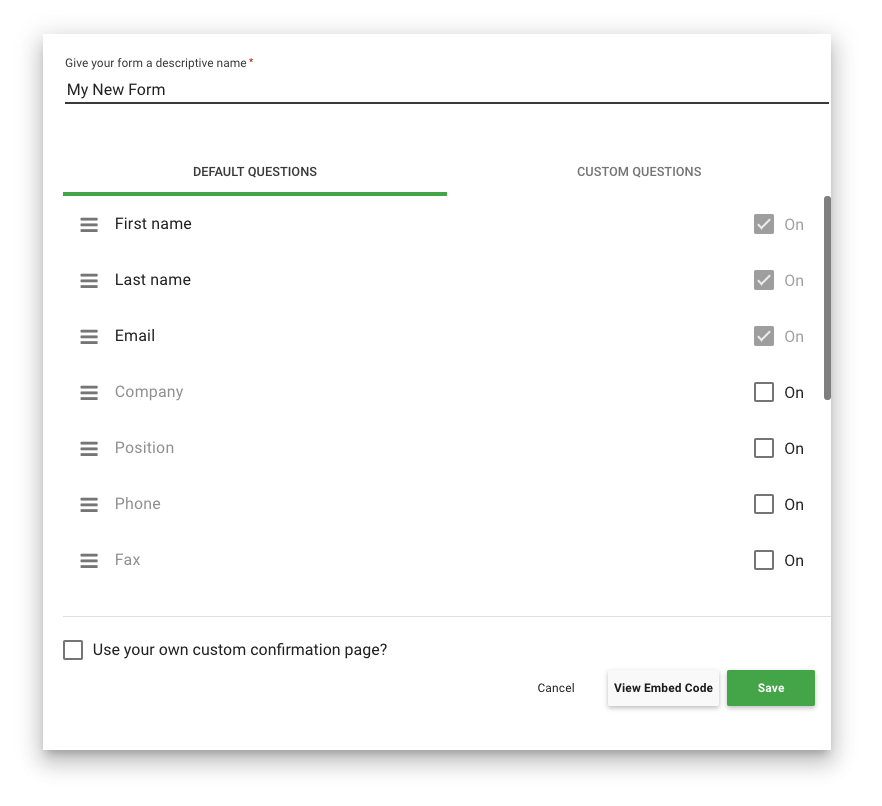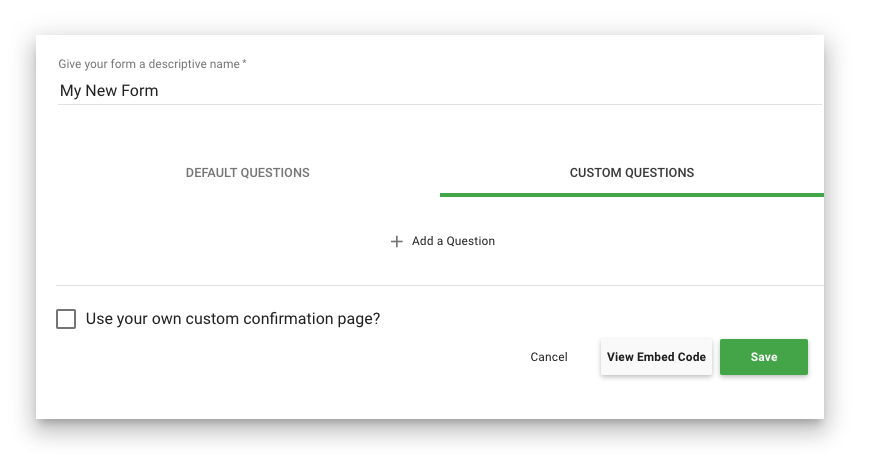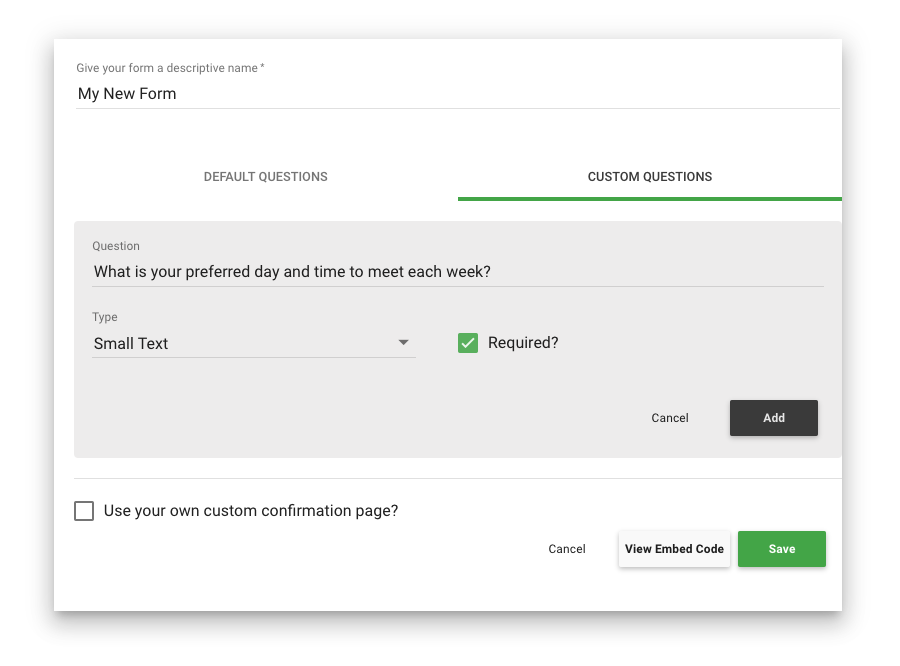Lead forms can be embedded in your own website, capturing leads directly to your Adminja Leadboard for follow-up.
To create a Lead form, visit your Lead Settings and click "Create New Lead Form" and you'll be presented with a new form:
Give your new form a name, and enable any of the default questions you'd like to include on your form.
Adding Custom Questions
You can add as many custom questions to your form as you need. For each question, you can decide whether it should be a small text field, a large text field, a select drop down, a label, or a checkbox. You can also set whether the question should be required or not.
Click the "Custom Questions" tab to get started:
And then click "Add a Question" to start adding your own questions:
Fill in the question, select which type it is, and whether or not it should be required and click "Add".
Continue to add, edit and arrange your questions until they are to your liking.
Don't forget to Save your work frequently!
Using your own Confirmation page
By default, when your lead form is submitted, the user will be redirected to a generic "Thank you, your information has been received." message.
But to really give your visitors a branded experience, we recommend that you publish your own confirmation page on your website that contains copy to better sets your lead's expectations and gives them the "Thank you" they deserve.
Once you have your own confirmation page, check the "Use your own custom confirmation page" option on your lead form and paste your page's URL in the field that appears.