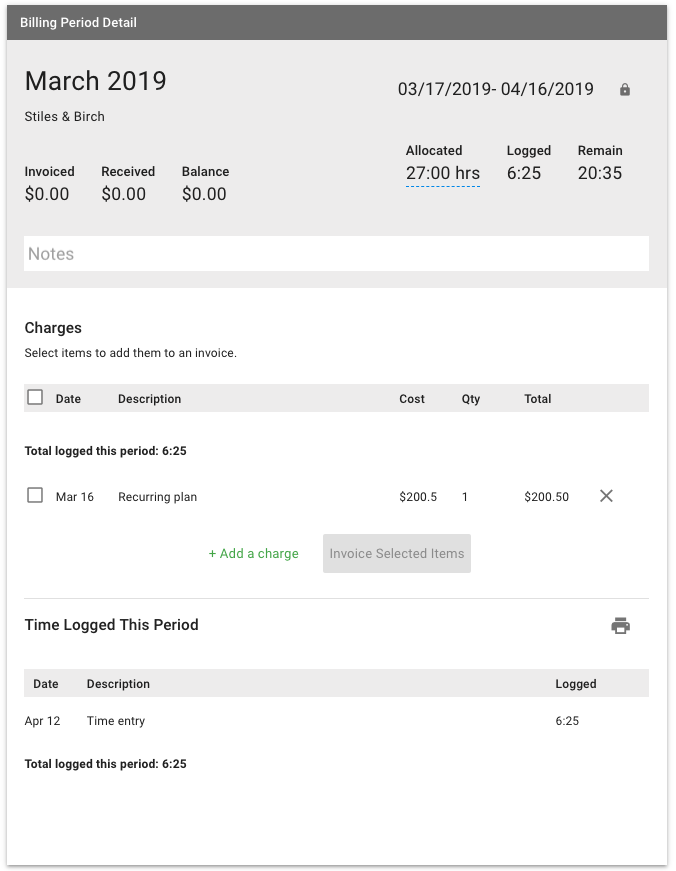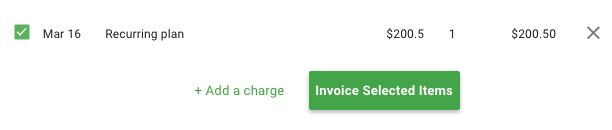- Visit the client's Billing board and select the Billing Period you want to create an invoice for.
Tip: usually the most recent Billing Period at the top.
- Under Charges, and/or under Time Logged (for hourly clients), select the items you want to invoice and click "Invoice Selected Items"
- You can add multiple items at once.
- Even after adding items to an invoice, you can continue to add additional items.
- Items can be Line Items and/or Time entries.
- Time entries can only be added for clients who are billed hourly.
- A Draft invoice will be created, prefilled with your Invoicing settings, and opened in a new panel.
- The first time you create an invoice, the system will guess at an invoice number. Click on it, change it to your desired number, and future invoices will automatically receive the next invoice # in the sequence.
- Saving the invoice will lock the invoice number and allow you to make any additional edits or overrides you need.
- Any text underlined with a dotted line may be overridden. Overrides do not affect "real" data and will not be applied to other invoices.
- Hover over any time entry or line item and you'll see options to edit or remove the item.
- Removing an item will only remove it from the invoice. It will remain in the Billing Period and can be included on a future invoice.
- To ensure data integrity, overrides you make here DO NOT AFFECT the underlying data. e.g. If a time entry is for 60 minutes, and, at the invoice level, you override it to only bill for 30 minutes, the original entry will be left unchanged.
- When the invoice is how you'd like it, you may request to download it (You'll receive a notification when it is ready for download) or email a PDF of the invoice to any address. The controls for downloading, emailing, and deleting an invoice can be found at the bottom of the invoice panel.
Note: When a Time entry or Line Item are added to an invoice, they are "locked" in the billing period and cannot be applied to another invoice. Invoiced time logs are also locked from being altered.
If an item is removed from an invoice, or if the invoice an item is on gets deleted, the item will be unlocked and available to edit and/or be added to another invoice.