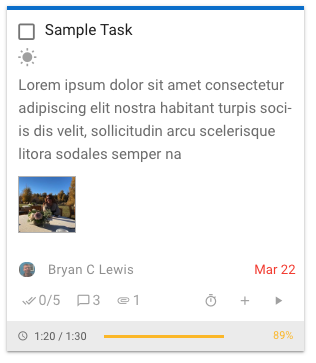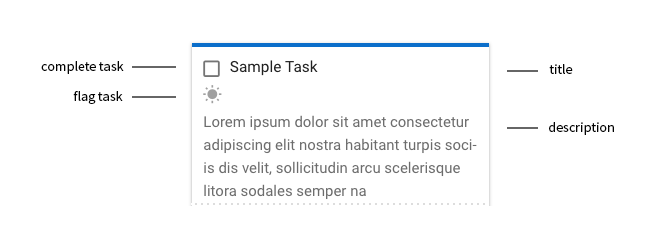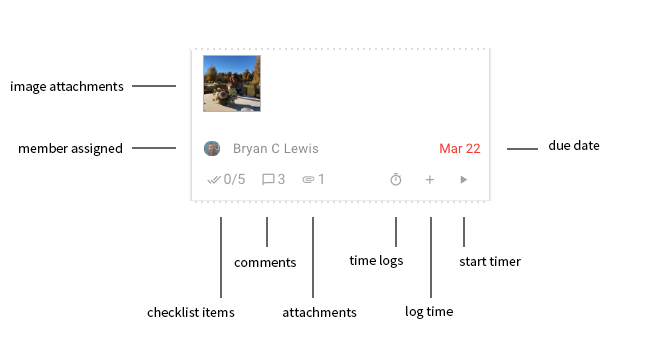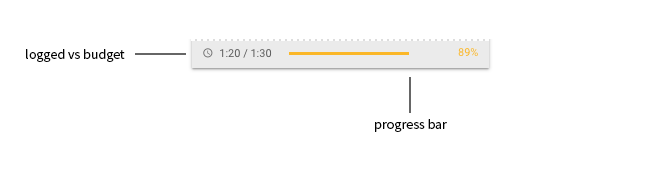Tasks are the lifeblood of managing your workflow.
They normally appear as cards displaying their key information.
A Sample Task Card
- Clicking on a Task card will open it.
- You can rearrange Task cards within and between lists by clicking and dragging anywhere on the card.
- Each Task card has it's own menu, visible in the upper right corner when you hover over a card. Task menus provide additional actions, like snoozing, cloning, or deleting cards.
More than just a pretty face
Task cards pack an awful lot of information, making it easy to keep tabs on progress and activity at a glance.
Let's break it apart and take a closer look.
Description Area
This is the "meat" of your task. What needs to be done and any special instructions for doing it.
Keep in mind that your task can have any number of checklist items (or subtasks) if the task requires a multi-step process or has a number of requirements for completion.
Details
The details area provide shortcuts and information to various aspects of a task.
Most of the icons include information (number of subtasks, number of comments, number of attachments) and clicking on those icons will open the task with those items in focus.
Time tracking can also be triggered from a task card (last two items in bottom row.)
Progress
The progress strip at the bottom of Tasks that have budgets keeps you informed of your progress as you move towards that budget to ensure you don't go over.
Adding Tasks
Tasks can be added to Adminja in a number of ways:
- The Shortcut Menu
Opening the shortcut menu and clicking on the new task button will open up a new task window. - Keyboard Shortcuts
No matter where you are in Adminja, pressing Ctrl + Alt + T will open a new task window. - Task Lists
Clicking the "+" button at the top of any task list will add a new task directly to that list. - External Tools
You can also add tasks to Adminja via the Capture chrome extension and Adminja's Smart Workspace Inboxes.